Here are some rules/recommendations, tips & ticks for creating new posts in AstroPaper blog theme.
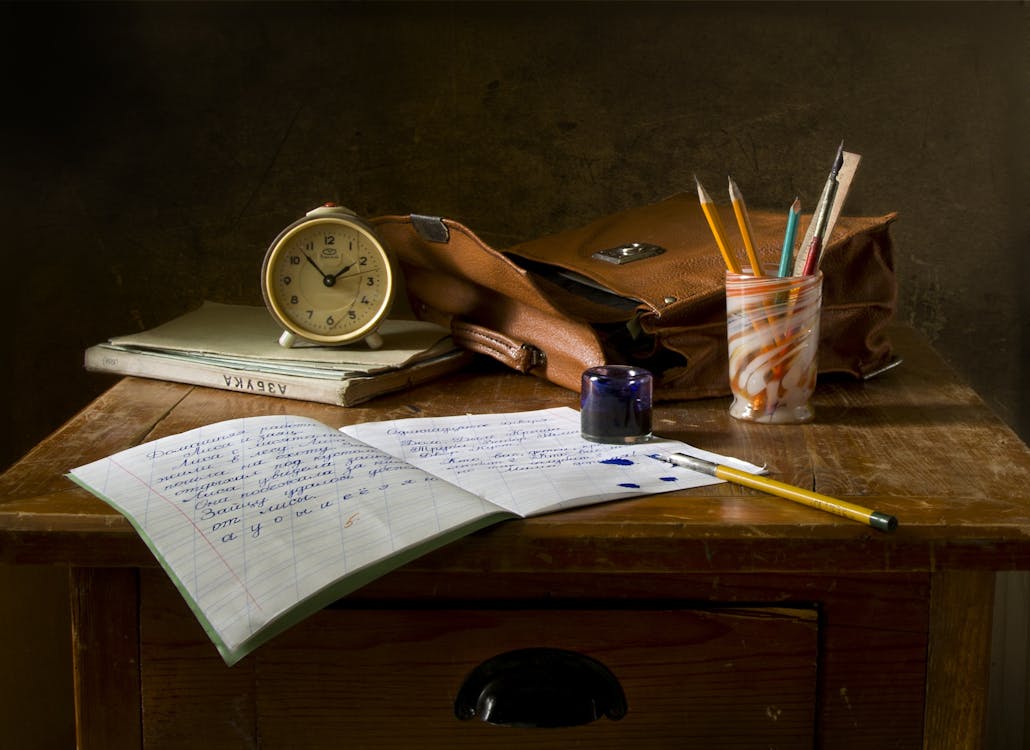
Table of contents
Open Table of contents
Creating a Blog Post
To write a new blog post, create a markdown file inside the src/data/blog/ directory.
Prior to AstroPaper v5.1.0, all blog posts had to be in
src/data/blog/, meaning you couldn’t organize them into subdirectories.
Starting from AstroPaper v5.1.0, you can now organize blog posts into subdirectories, making it easier to manage your content.
For example, if you want to group posts under 2025, you can place them in src/data/blog/2025/. This also affects the post URL, so src/data/blog/2025/example-post.md will be available at /posts/2025/example-post.
If you don’t want subdirectories to affect the post URL, just prefix the folder name with an underscore _.
# Example: blog post structure and URLs
src/data/blog/very-first-post.md -> mysite.com/posts/very-first-post
src/data/blog/2025/example-post.md -> mysite.com/posts/2025/example-post
src/data/blog/_2026/another-post.md -> mysite.com/posts/another-post
src/data/blog/docs/_legacy/how-to.md -> mysite.com/posts/docs/how-to
src/data/blog/Example Dir/Dummy Post.md -> mysite.com/posts/example-dir/dummy-post💡 Tip: You can override a blog post’s slug in the frontmatter as well. See the next section for more details.
If the subdirectory URL doesn’t appear in the build output, remove node_modules, reinstall packages, and then rebuild.
Frontmatter
Frontmatter is the main place to store some important information about the blog post (article). Frontmatter lies at the top of the article and is written in YAML format. Read more about frontmatter and its usage in astro documentation.
Here is the list of frontmatter property for each post.
| Property | Description | Remark |
|---|---|---|
| title | Title of the post. (h1) | required* |
| description | Description of the post. Used in post excerpt and site description of the post. | required* |
| pubDatetime | Published datetime in ISO 8601 format. | required* |
| modDatetime | Modified datetime in ISO 8601 format. (only add this property when a blog post is modified) | optional |
| author | Author of the post. | default = SITE.author |
| slug | Slug for the post. This field is optional. | default = slugified file name |
| featured | Whether or not display this post in featured section of home page | default = false |
| draft | Mark this post ‘unpublished’. | default = false |
| tags | Related keywords for this post. Written in array yaml format. | default = others |
| ogImage | OG image of the post. Useful for social media sharing and SEO. This can be a remote URL or an image path relative to current folder. | default = SITE.ogImage or generated OG image |
| canonicalURL | Canonical URL (absolute), in case the article already exists on other source. | default = Astro.site + Astro.url.pathname |
| hideEditPost | Hide editPost button under blog title. This applies only to the current blog post. | default = false |
| timezone | Specify a timezone in IANA format for the current blog post. This will override the SITE.timezone config for the current blog post. | default = SITE.timezone |
Tip! You can get ISO 8601 datetime by running
new Date().toISOString()in the console. Make sure you remove quotes though.
Only title, description and pubDatetime fields in frontmatter must be specified.
Title and description (excerpt) are important for search engine optimization (SEO) and thus AstroPaper encourages to include these in blog posts.
slug is the unique identifier of the url. Thus, slug must be unique and different from other posts. The whitespace of slug should to be separated with - or _ but - is recommended. Slug is automatically generated using the blog post file name. However, you can define your slug as a frontmatter in your blog post.
For example, if the blog file name is adding-new-post.md and you don’t specify the slug in your frontmatter, Astro will automatically create a slug for the blog post using the file name. Thus, the slug will be adding-new-post. But if you specify the slug in the frontmatter, this will override the default slug. You can read more about this in Astro Docs.
If you omit tags in a blog post (in other words, if no tag is specified), the default tag others will be used as a tag for that post. You can set the default tag in the content.config.ts file.
export const blogSchema = z.object({
// ...
draft: z.boolean().optional(),
tags: z.array(z.string()).default(["others"]), // replace "others" with whatever you want
// ...
});src/content.config.tsSample Frontmatter
Here is the sample frontmatter for a post.
---
title: The title of the post
author: your name
pubDatetime: 2022-09-21T05:17:19Z
slug: the-title-of-the-post
featured: true
draft: false
tags:
- some
- example
- tags
ogImage: ../../assets/images/example.png # src/assets/images/example.png
# ogImage: "https://example.org/remote-image.png" # remote URL
description: This is the example description of the example post.
canonicalURL: https://example.org/my-article-was-already-posted-here
---src/data/blog/sample-post.mdAdding table of contents
By default, a post (article) does not include any table of contents (toc). To include toc, you have to specify it in a specific way.
Write Table of contents in h2 format (## in markdown) and place it where you want it to be appeared on the post.
For instance, if you want to place your table of contents just under the intro paragraph (like I usually do), you can do that in the following way.
---
# frontmatter
---
Here are some recommendations, tips & ticks for creating new posts in AstroPaper blog theme.
## Table of contents
<!-- the rest of the post -->Headings
There’s one thing to note about headings. The AstroPaper blog posts use title (title in the frontmatter) as the main heading of the post. Therefore, the rest of the heading in the post should be using h2 ~ h6.
This rule is not mandatory, but highly recommended for visual, accessibility and SEO purposes.
Syntax Highlighting
AstroPaper uses Shiki as the default syntax highlighting. Starting from AstroPaper v5.4, @shikijs/transformers is used to enhance better fenced code blocks. If you don’t want to use it, you can simply remove it like this
pnpm remove @shikijs/transformers// ...
import {
transformerNotationDiff,
transformerNotationHighlight,
transformerNotationWordHighlight,
} from "@shikijs/transformers";
export default defineConfig({
// ...
markdown: {
remarkPlugins: [remarkToc, [remarkCollapse, { test: "Table of contents" }]],
shikiConfig: {
// For more themes, visit https://shiki.style/themes
themes: { light: "min-light", dark: "night-owl" },
defaultColor: false,
wrap: false,
transformers: [
transformerFileName(),
transformerNotationHighlight(),
transformerNotationWordHighlight(),
transformerNotationDiff({ matchAlgorithm: "v3" }),
],
},
},
// ...
}astro.config.tsStoring Images for Blog Content
Here are two methods for storing images and displaying them inside a markdown file.
Note! If it’s a requirement to style optimized images in markdown you should use MDX.
Inside src/assets/ directory (recommended)
You can store images inside src/assets/ directory. These images will be automatically optimized by Astro through Image Service API.
You can use relative path or alias path (@/assets/) to serve these images.
Example: Suppose you want to display example.jpg whose path is /src/assets/images/example.jpg.

<!-- OR -->

<!-- Using img tag or Image component won't work ❌ -->
<img src="@/assets/images/example.jpg" alt="something">
<!-- ^^ This is wrong -->Technically, you can store images inside any directory under
src. In here,src/assetsis just a recommendation.
Inside public directory
You can store images inside the public directory. Keep in mind that images stored in the public directory remain untouched by Astro, meaning they will be unoptimized and you need to handle image optimization by yourself.
For these images, you should use an absolute path; and these images can be displayed using markdown annotation or HTML img tag.
Example: Assume example.jpg is located at /public/assets/images/example.jpg.

<!-- OR -->
<img src="/assets/images/example.jpg" alt="something">Bonus
Image compression
When you put images in the blog post (especially for images under public directory), it is recommended that the image is compressed. This will affect the overall performance of the website.
My recommendation for image compression sites.
OG Image
The default OG image will be placed if a post does not specify the OG image. Though not required, OG image related to the post should be specify in the frontmatter. The recommended size for OG image is 1200 X 640 px.
Since AstroPaper v1.4.0, OG images will be generated automatically if not specified. Check out the announcement.